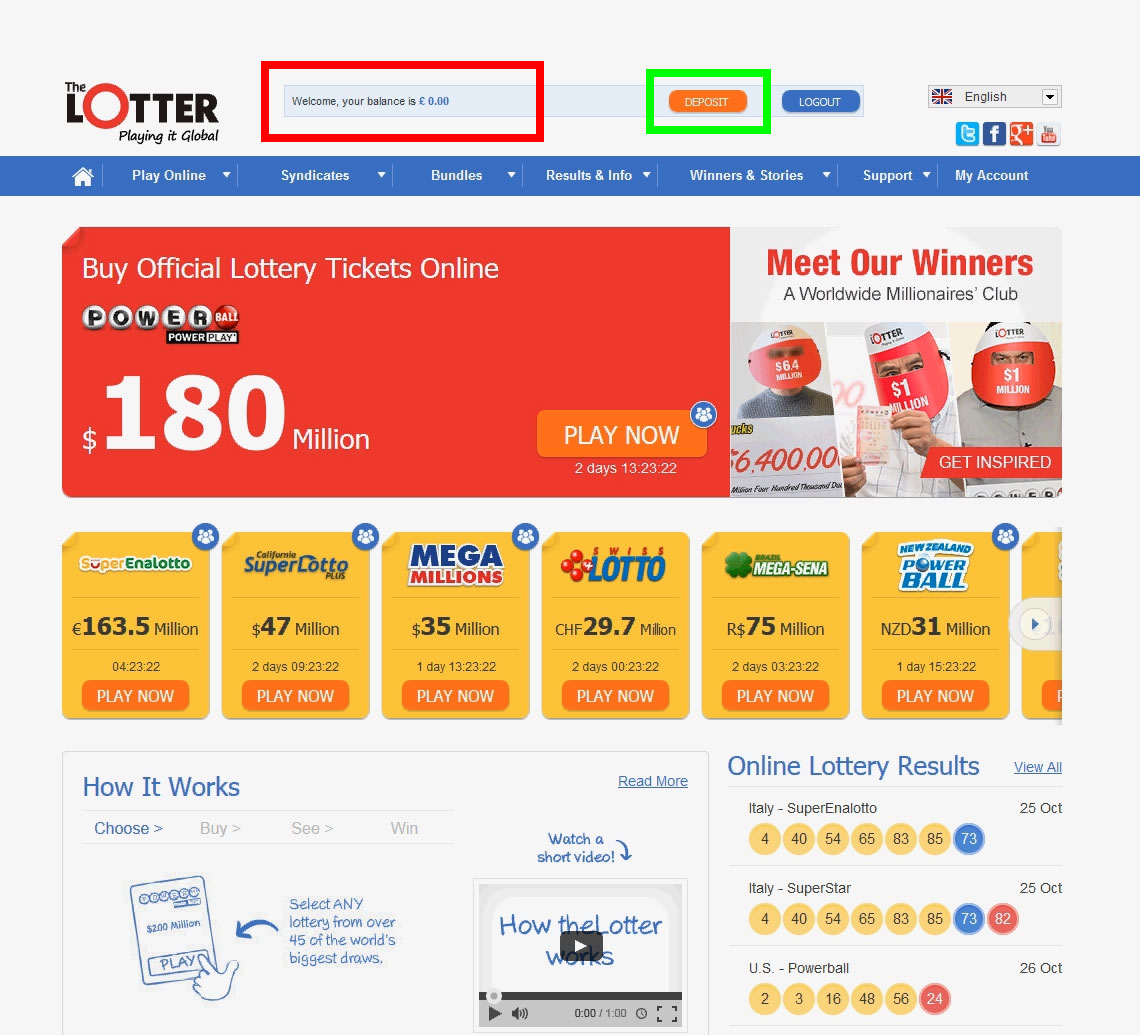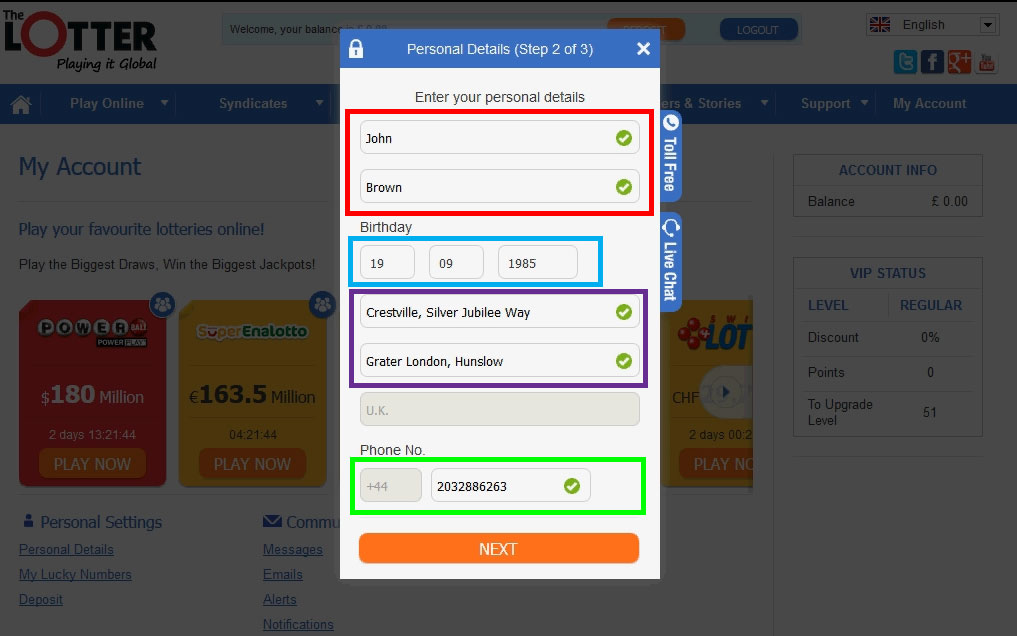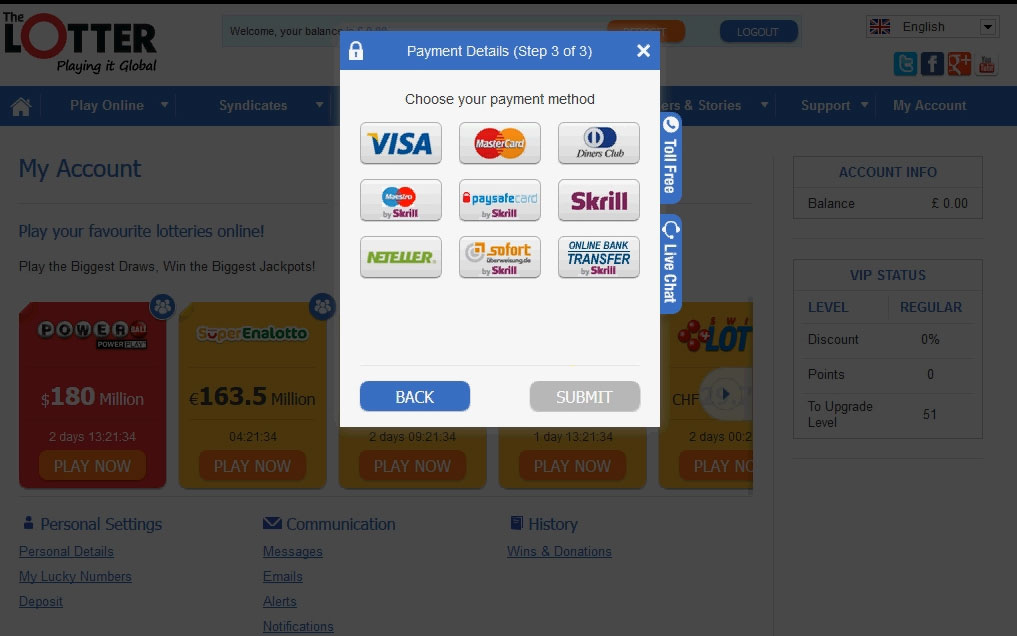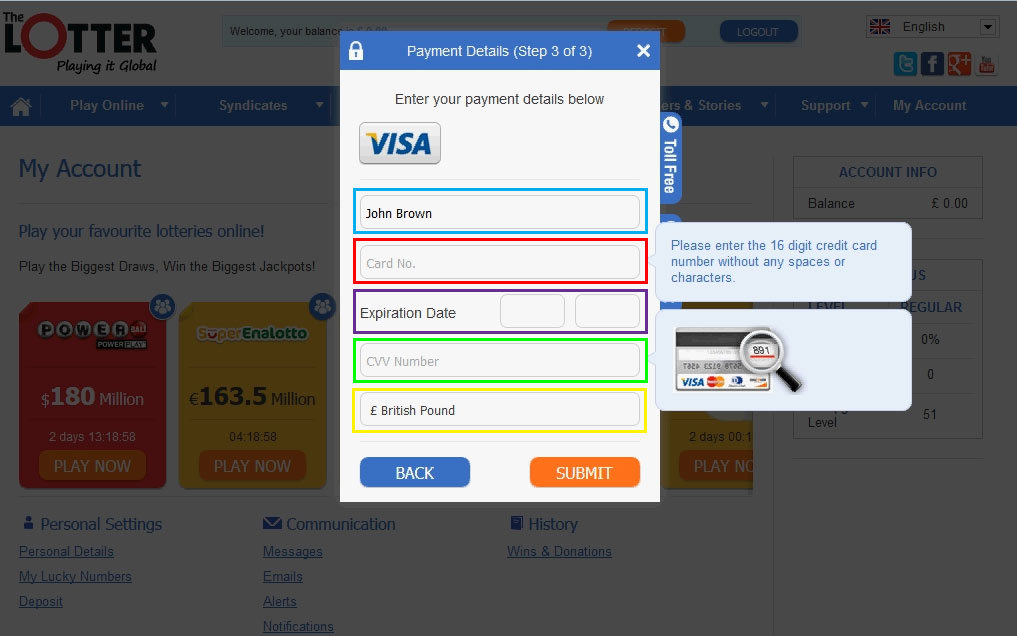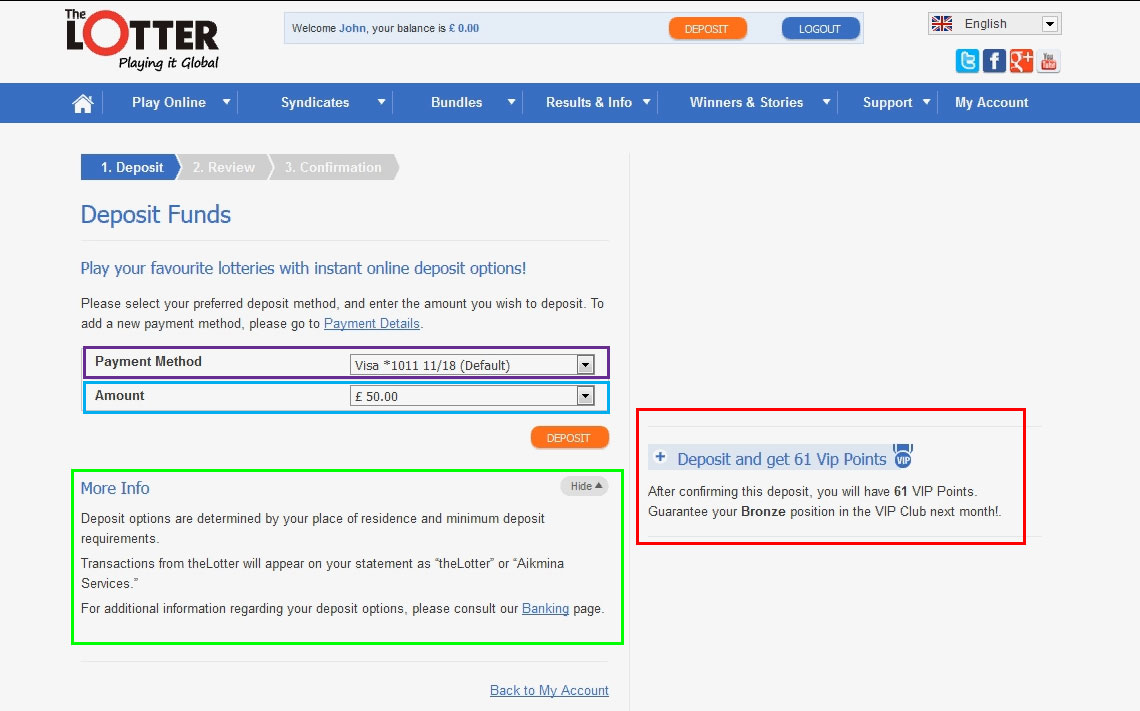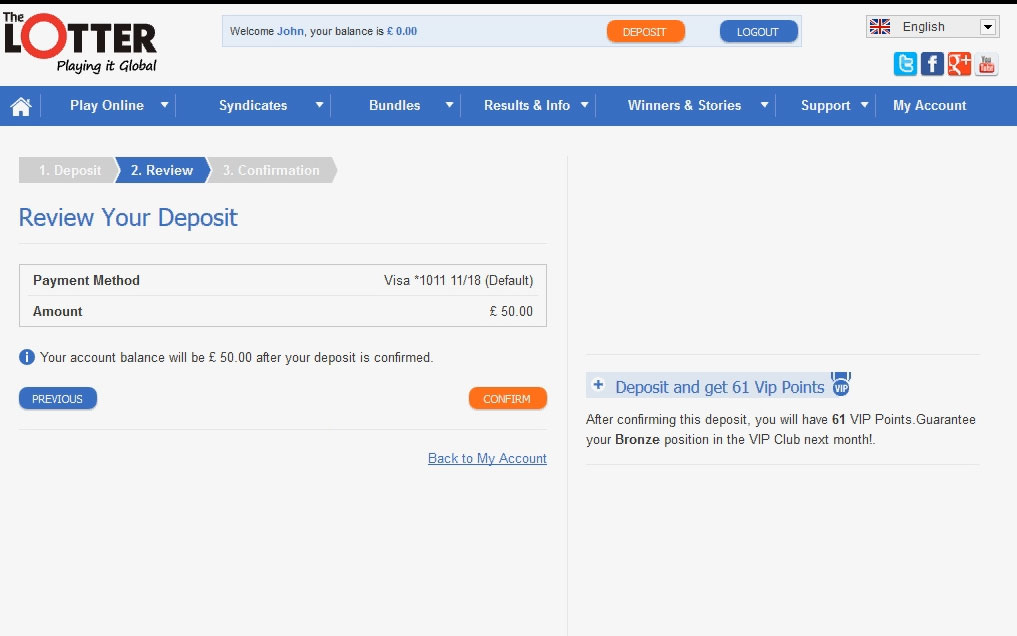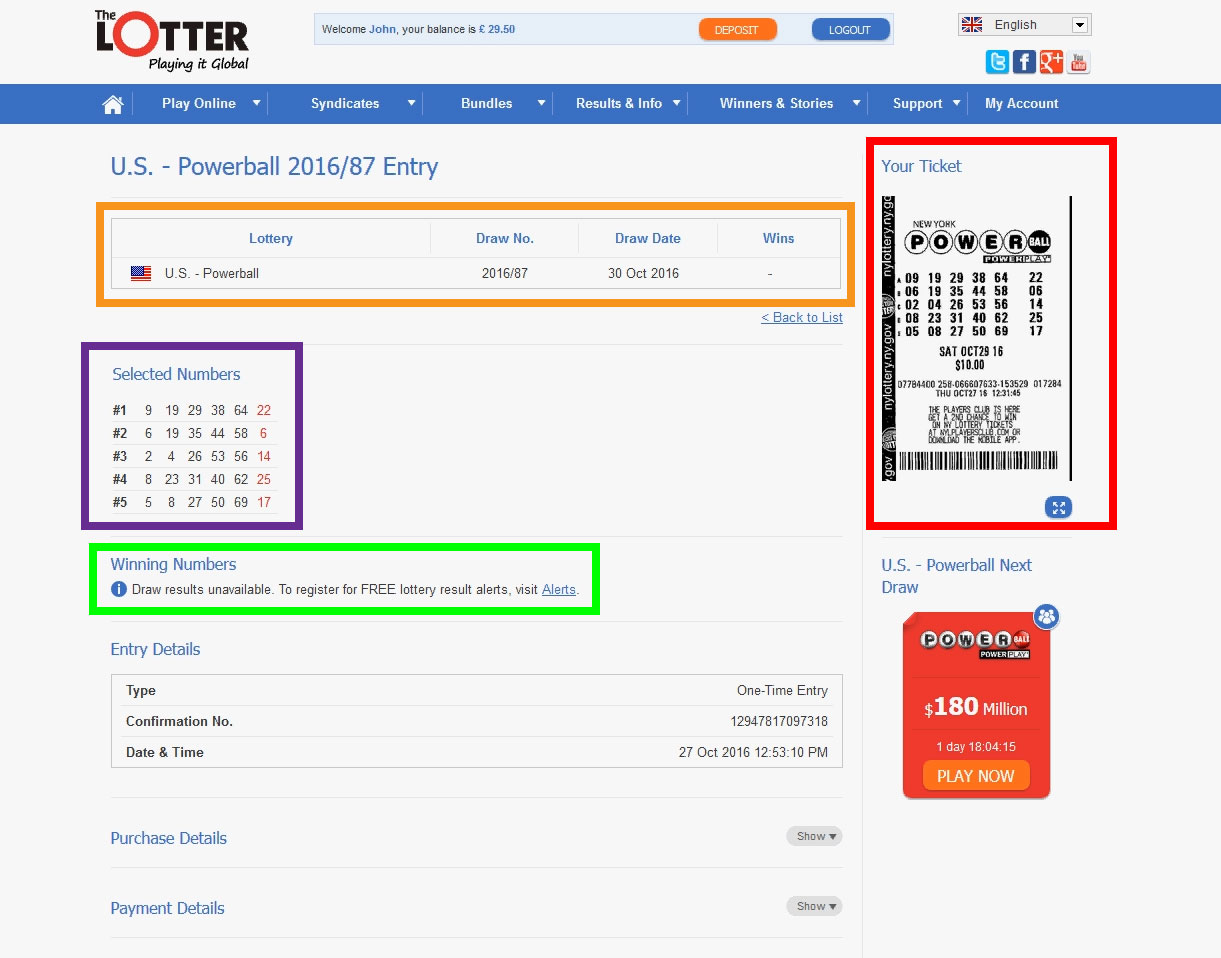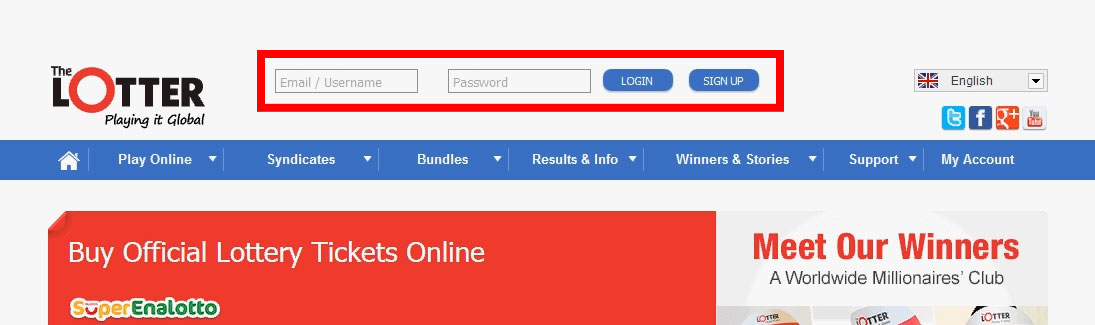To view the video showing how to buy a Lottery ticket
click on the play button in the player above
To view the video in a larger display and Full Screen, click on this button  found on the
found on the
bottom right of the video player above
Please find a step by step guide with images below explaining
how to make a deposit into your online Lottery account
To display the images larger simply Hover your mouse pointer over the images

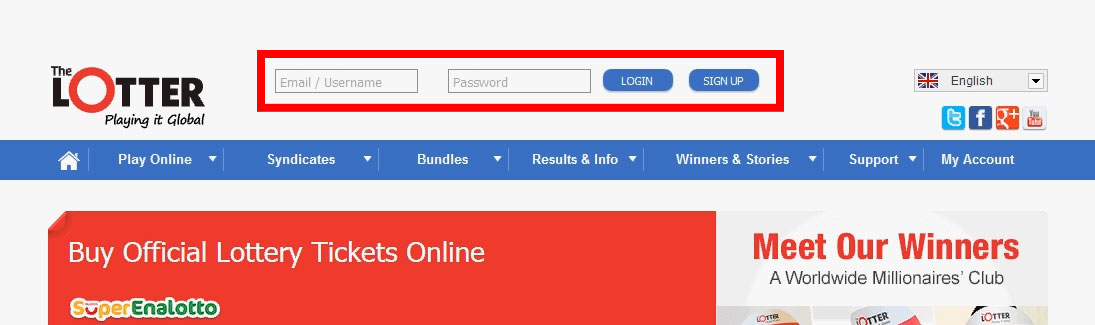
|
Step 1
-
Click on the button that says 'Go to the Lottery Site' to the left
-
At the main page log in to your account by typing your email and password in the login area at the top middle which is marked in a RED box on the image to the left.
|
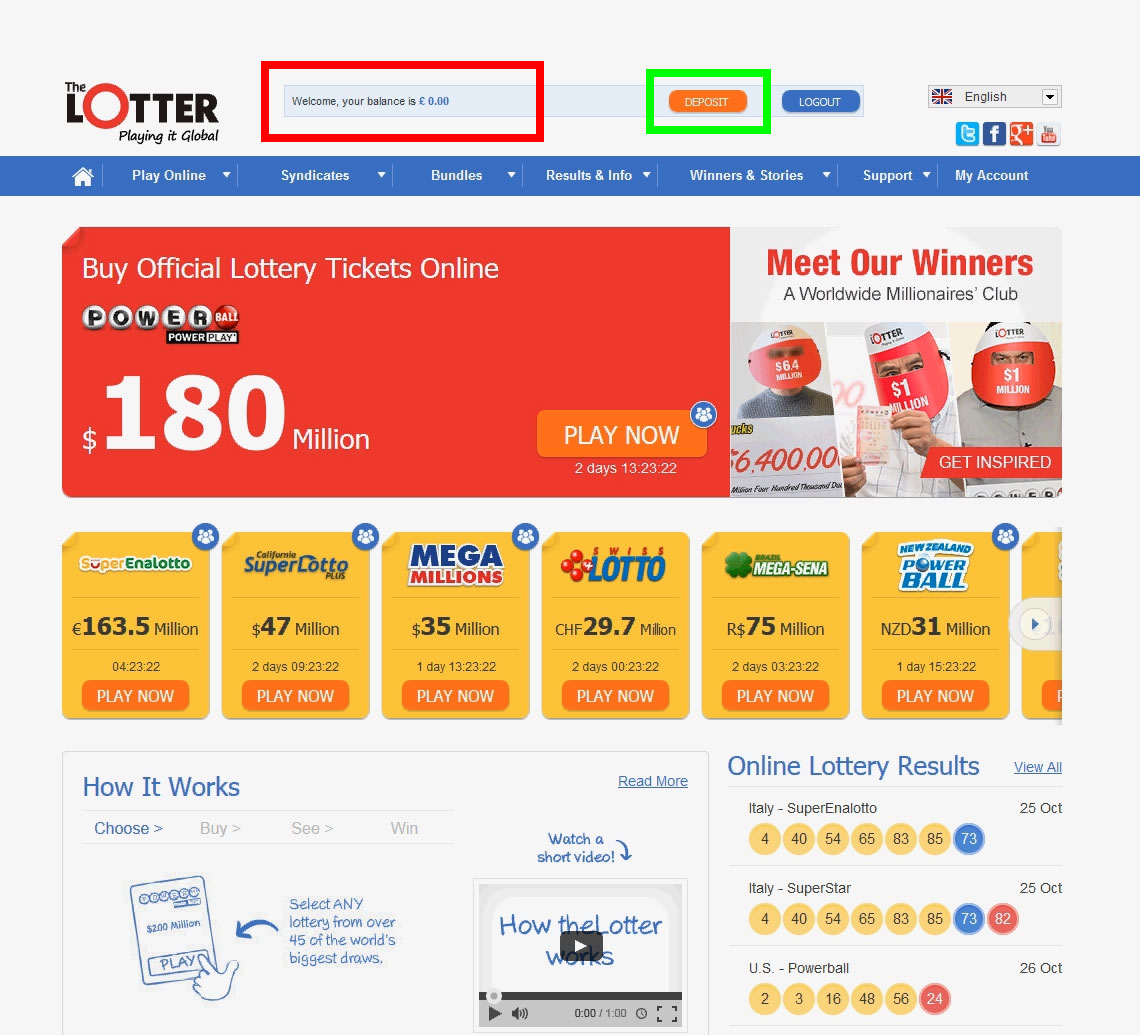
|
Step 2
-
You are logged in and you can see your Balance at the top which is marked in a RED box on the image to the left. (In this case there is a Zero balance)
-
Click on the Orange button with the text "DEPOSIT" which is marked in a GREEN box on the image at the top right.
|
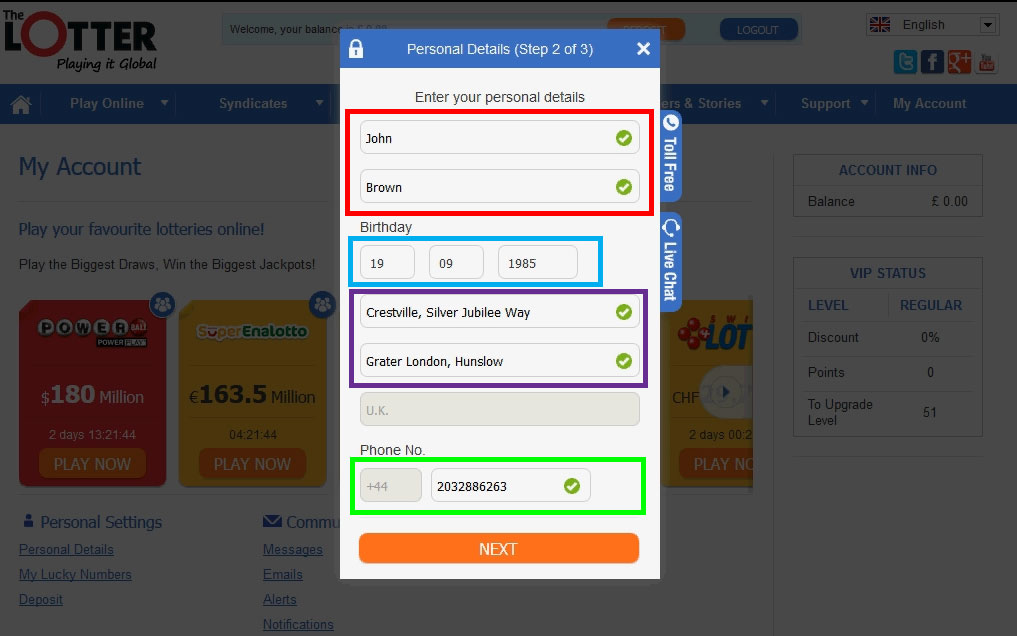
|
Step 3
-
A Form pops up and you need to enter your Details.
You need to enter your entering Name and Surname in the text fields which are marked in a RED box on the image to the left.
- Enter your Birth date in the text field which is marked in a BLUE box on the image to the left.
- Enter your date of Birth in the text field which is marked in a PURPLE box on the image to the left.
- Enter your Phone number in the text field which is marked in a GREEN box on the image to the left. It is very important to enter a valid phone number so you can be contacted if you win a Lottery jackpot. You wouldn’t want to miss that call would you?
-
After you have filled out all these required fields, press the Orange ‘NEXT’ button at the bottom .
|
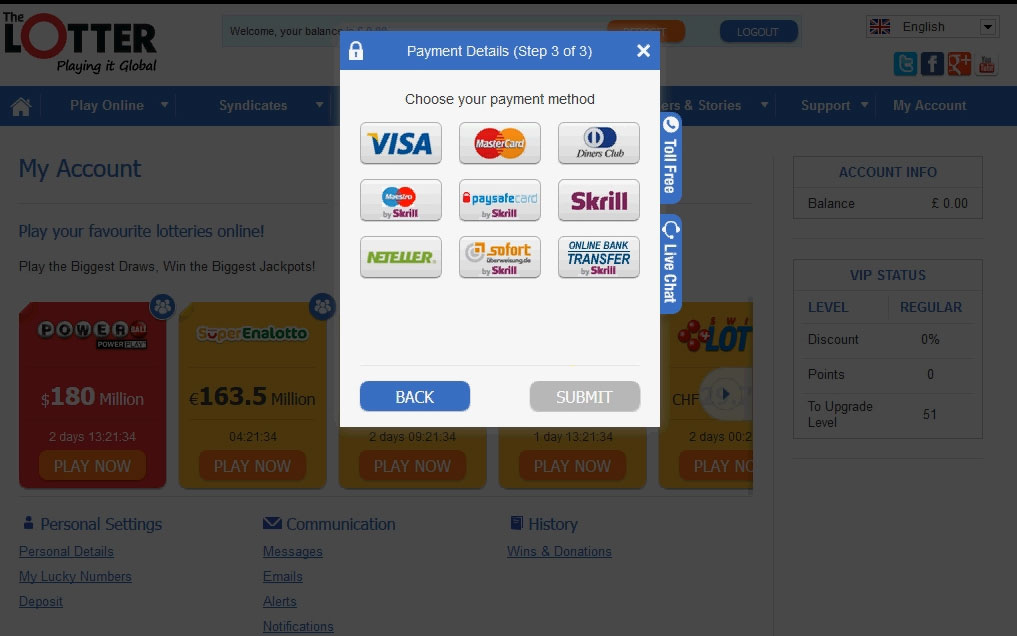
|
Step 4
-
You are now at the Payment Methods page. There are a variety of payment methods including credit cards - Visa, MasterCard, Diner's Club, Maestro and E wallets like Neteller, Skrill, Paysafe Card and many more. The Payment Methods shown in the image to the left are those that are available for the United Kingdom
- These payment methods can increase depending on your countries as different countries have localized payment options. For people in England like myself, these are the choices as you can see.
- In this example we will be showing you how to deposit with a Credit card - Visa. So click on the Visa button, or if you are depositing with any other credit card or E-Wallet, then click on it's respective button
|
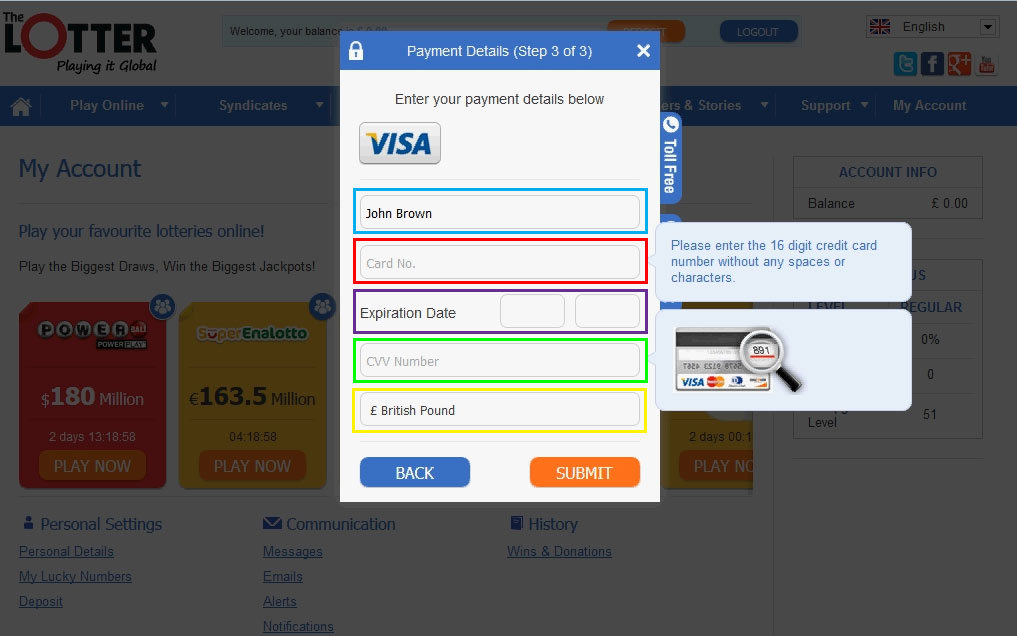
|
Step 5
-
You are taken to a form where you need to enter your Credit card Details. Since you filled out your personal details with address and phone number on the form before this, your name is probably already entered in the Name text field which is marked in a BLUE box on the image to the left.
- You need to enter your Credit Card number in the text field which is marked in a RED box on the image to the left.
- You need to enter your Credit card expiration date in the text field which is marked in a PURPLE box on the image to the left.
- You need to enter your Credit card CVV number (also called security code) in the text field which is marked in a GREEN box on the image to the left. This is found on the back of your credit Card. This number is usually the last 3 numbers found under the black strip and to the right of the area where there is your signature on the card.
- You need to choose your currency from the currency options list which is marked in a YELLOW box on the image to the left.
-
After you have filled out all these required fields, press the Orange ‘SUBMIT’ button at the bottom .
|
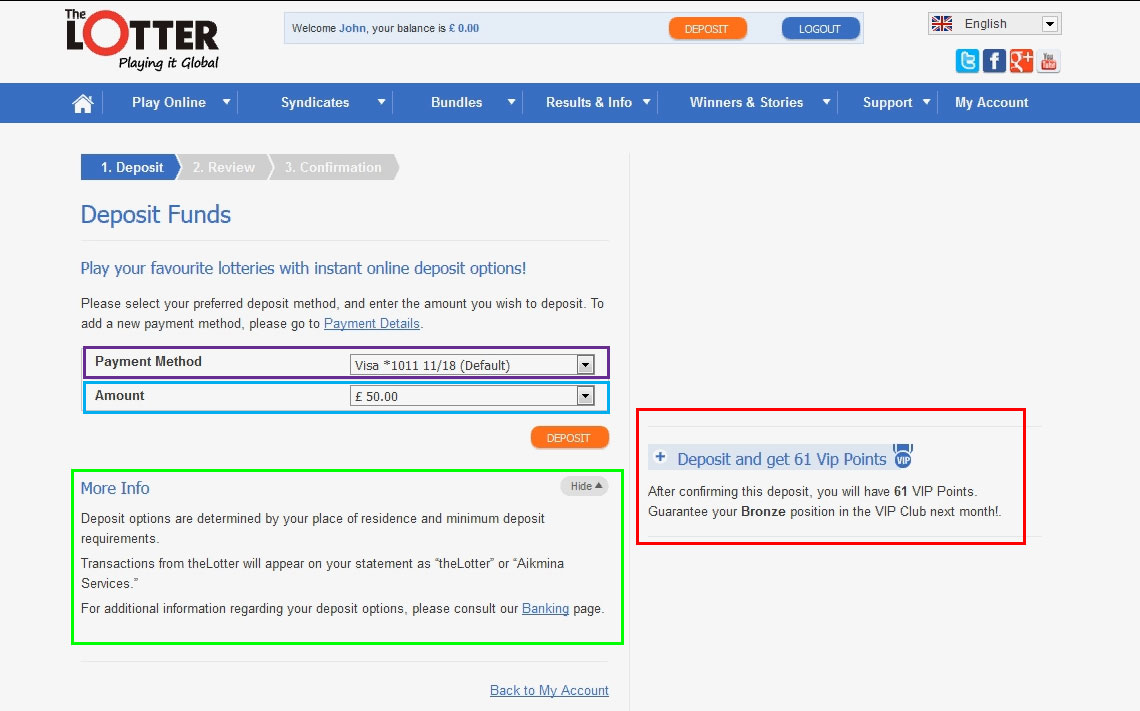
|
Step 6
-
You are taken to a page which shows your payment method you entered and the amount you would like to deposit which is marked in a PURPLE box on the image to the left. If you have more than 1 payment method you entered, you can see them all in this drop down list
- Underneath you need to choose the amount to deposit from the drop down menu which is marked in a BLUE box on the image to the left.
-
There is some more information about the deposit you will be making and the name that will show on your Credit card statement when the money is deposited which is marked in a GREEN box on the image to the left.
-
Here on the right it gives some information about VIP points you will earn every time you deposit which is marked in a RED box on the image to the left. These VIP points can be used on various promotions the lottery site has
-
Next click the Orange ‘DEPOSIT’ button.
|
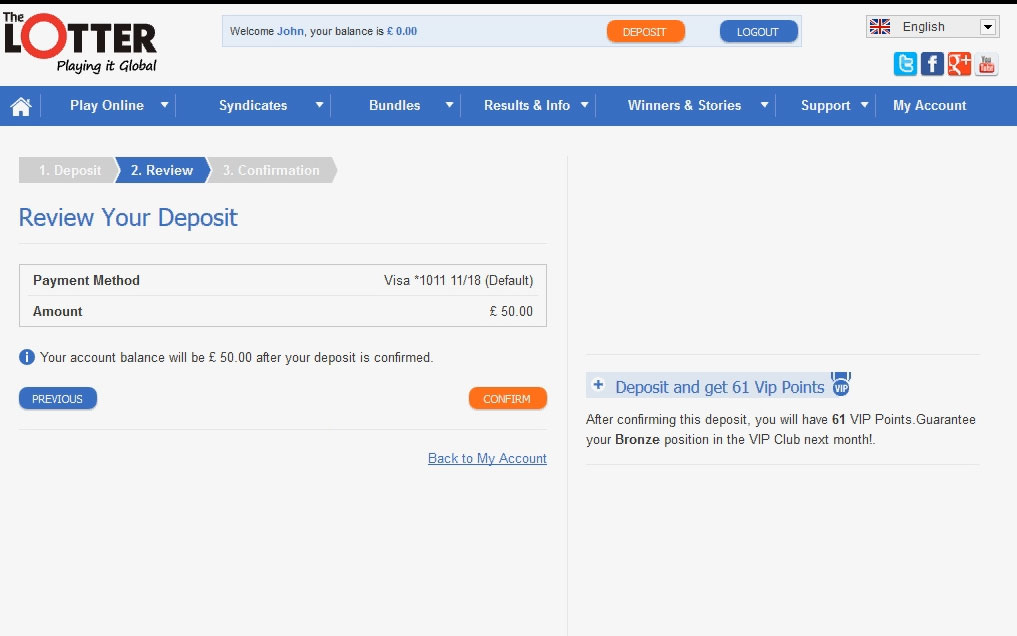
|
Step 7
-
You are taken to a page to review and confirm if the payment method and deposit amounts are correct
There is also a message to confirm how much your account balance will be deducted after your deposit is confirmed
-
Make sure all these details are correct and then click the Orange ‘CONFIRM’ button.
|
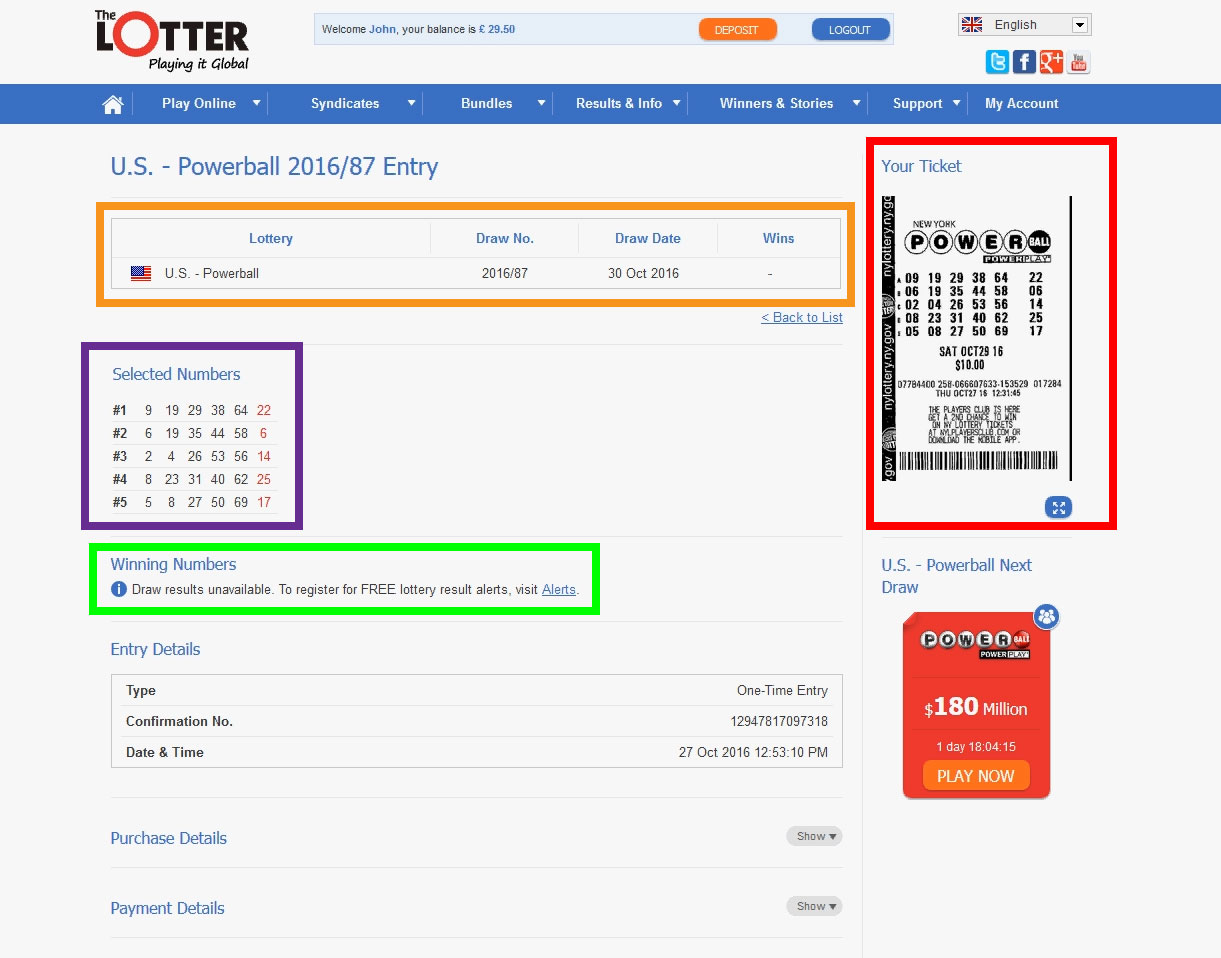
|
Step 8
-
If your deposit went through, you will be taken to a deposit confirmation page as shown on the image to the left. In this example I have deposited 50 British Pounds successfully.
- This page will also show you the details of the deposit including reference number, Date & Time, Payment method, Amount and the Status, which is confirmed.
-
You can also see on the top area where the balance is shows 50 British Pounds which is marked in a GREEN box on the image to the left.
-
You will also receive an email confirming the deposit you made and also giving you the deposit details
That is how you can easily make a deposit into your Online Lottery account and now you can start purchasing lottery tickets
This process can obviously be repeated as many times as you want, whenever you need more money to buy more lottery tickets.
|
 found on the
found on the